Are you sitting at your desk right now? Please take a moment to notice your posture. Are you comfortable? More importantly, are you sitting in a healthy posture? You may feel that this posture is comfortable, but the truth is, many sitting habits can have long-term health implications – not to mention energy slumps and back pain they cause you now.
Ergonomics – or the science of designing the workplace – has become very popular over the past few years, especially with the wide spread of standing desks and the increasing number of users. According to the U.S. Department of Labor, “ergonomics is the science of designing the workplace to fit the worker, rather than physically forcing the worker’s body to fit the workplace .”

You likely don’t realize how much subconscious adjusting you are doing to fit the workplace: such as your hands’ posture while using the mouse and keyboard, raising your chair to be at eye level with your monitor, or leaning forward to better see your screen. However, each of these movements puts your physical health at risk. Studies show that poor workplace ergonomics increase the risk of musculoskeletal problems and symptoms. This is unsettling, particularly if you spend eight hours a day sitting improperly at your desk, right? Luckily, there are some adjustments you can make immediately to move to a healthier and more productive work-life:
1- Chair
Studies show that sitting in specific postures can lower the risk of musculoskeletal symptoms and disorders. Yet, the main problem lies in the fact that current task chairs are too complicated for users to benefit from their adjustability. Thus, it is crucial to take your time to learn how to adjust your chair. Here are some steps that can help you to sit correctly:
- Adjust the chair height so your knees are at a 90-degree angle with your feet flat on the floor.
- Leave a two-inches space (about 5 cm) between the edge of your seat and the back of your knees.
- Leave the backrest unlocked so it can move in line with your body movement when you lean forward or backward.
- Lean back in your chair, and make sure that the backrest supports your lower back comfortably so it can also support your upper body.
The good news is certain types of chairs provide self-adjust according to the user’s body weight. You can resort to these chairs if the former steps were a little bit confusing.
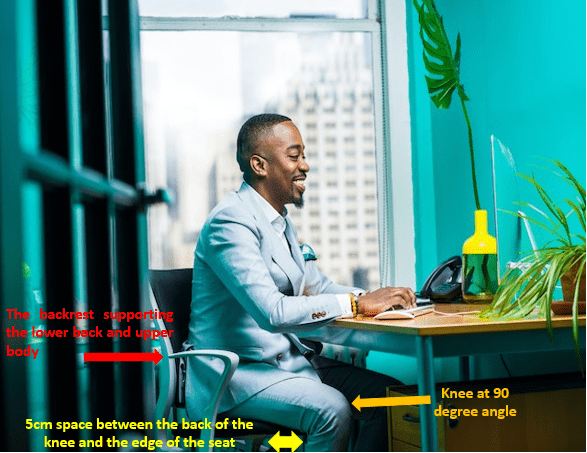
2-Keyboard
Usually, users tend to lean forward all day long instead of doing the opposite. This posture causes a space between your back and the backrest, which is a problem that you are responsible for. So, it is normal to adjust the position of the keyboard as follows:
- The perfect position of the keyboard is at your waist level, so your elbows are at a 90-degrees angle.
- Keep your shoulders relaxed.
- Make sure that your wrists are straight and your palms are supported.
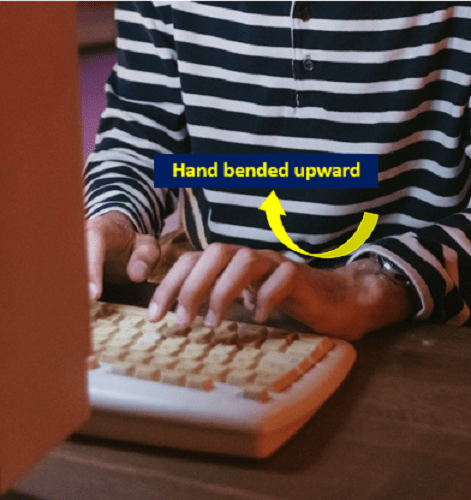
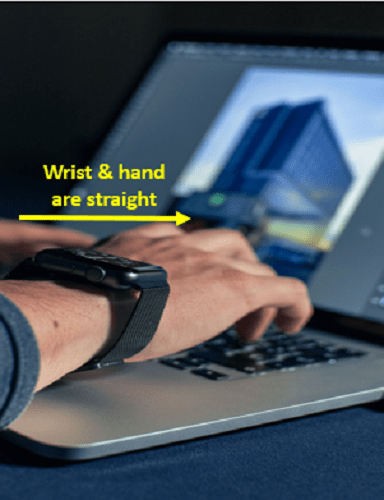
Bringing the mouse and keyboard closer to you instead of leaning toward them will allow you to offload your body weight onto the backrest. This should lead to an increase in your overall comfort. If the keyboard is on top of the desk, you can use palm support that sits in front of the keyboard when typing. Furthermore, it is essential to flatten the tabs on the underside of the keyboard that prop it up at an angle to avoid flexing your wrists upward. The goal is to keep your wrists straight.
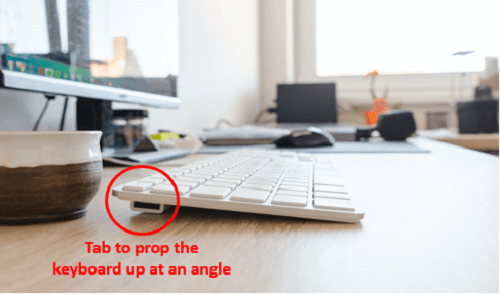
3-Mouse
It may be surprising, but even the way you hold the mouse can impact your comfort and raise the risk of injury. Traditional mouse designs could promote wrist anchoring and lead to side-to-side bending of the wrists (ulnar and radial deviation). Over time, these postures result in fluid pressure increase inside the carpal tunnel and consequently increase the risk of injury. To prevent that, it is better to do the following:
- Put the mouse close to the keyboard to minimize the space for reaching.
- Avoid putting pressure on your wrist by holding the mouse improperly.
- Cover the entire surface of the mouse with your palm and use your whole arm to move it.
- You can use – if possible – a mouse that has integrated palm support to eliminate the need to anchor your wrist on the desk and keep it in a straight position.

4-Monitor
One of the reasons that cause us to lean forward is the improper height and position of the monitor. To maintain a sound and comfortable position, the monitor should be:
- Away from you at an arm’s length at least.
- At your eye level.
Slightly tilted backward so your natural downward-looking gaze is perpendicular to the surface of the monitor
5- Lighting
The desk light is essential for reading hard-copy documents since it helps in preventing glare and Computer Vision Syndrome. This syndrome causes eyestrain, eye fatigue, dry eyes, light sensitivity, blurred vision, headaches, and other symptoms. Therefore, it is advisable to use a task light on an arm that you can adjust, rather than a table lamp that gives off ambient light. Also, controllable task light allows users to adjust light levels depending on their requirements. It helps as well in improving visual comfort and reducing energy consumption by up to 40%.
Make sure to put the task light on the opposite side of your writing hand, and let the light shine on the paper documents away from the computer monitor to reduce glare.

In order to achieve more benefits, we advise you to:
- Invest in a standing desk: enjoy all the advantages this product offers and its many benefits that will influence your health directly. Data shows strong evidence that intermittent standing increases productivity by reducing the break time at work, which leads to fewer and shorter breaks throughout the day.
- Take regular breaks: if you don’t have a standing desk, it is vital to take regular breaks during work. Take a five-minute break at least every hour to relieve your body from continuous stress. You may think that taking more breaks means less work getting done, but this isn’t true. Studies show that pausing a task even for a little while can greatly improve your ability to focus on that task for prolonged periods.
In conclusion, we have identified several health issues that are associated with poor ergonomics: such as low back pain caused by prolonged sitting in wrong postures, carpal tunnel syndrome due to repetitive wrong postures while using the mouse and keyboard, and neck and shoulders pain because of the monitor position. Moreover, keep in mind that pain and discomfort will reduce productivity and result in lowered job satisfaction.
The tools of productivity growth along with applying the best practices would be an effective investment to elevate your in-office experience. This is why Office station seeks to give the user a unique experience by offering the best solutions and tips that help in building this knowledge. We are working on creating and facilitating all these tips to be yours once they are issued. You are more than welcome to follow us on social media or visit our blog to find out what’s new about office equipment.

